Description
Steps to create a desktop shortcut launcher for the exacqVision Client for either Ubuntu 18.04 or 20.04
Product
exacqVision Client
Solution
- Right-Click on an empty spot of the desktop
- In the pop-up window select Create Launcher
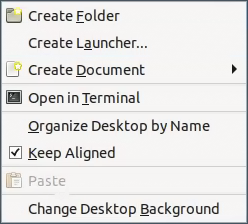
- Set the Type: as Application
- Set the Name: exacqVision Client
- Set the Command: /usr/local/exacq/client/edvrclient
- Note: This can be manually entered or by selecting Browse …
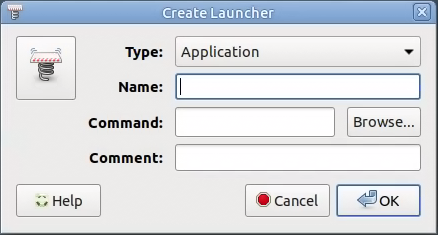
- If using Browse… Navigate to the following directory
- Other Locations > Computer > usr > local > exacq > client
- Select the file edvrclient then click Open
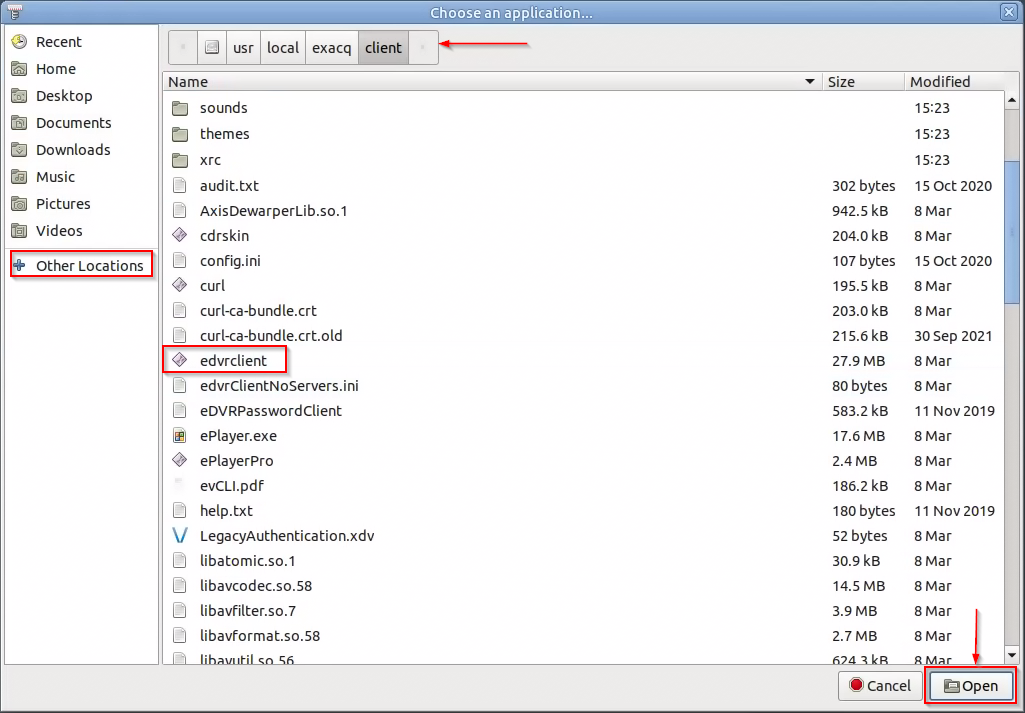
- Set the Comment: (optional) Launch exacqVision Client
- Click on the Icon and select Other Locations > Computer > usr > local > exacq > client
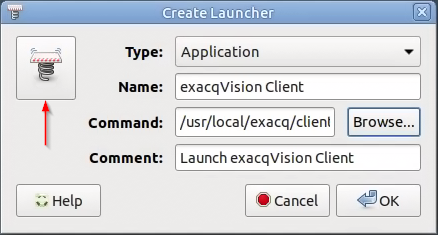
- Select the file vision.ico then click open
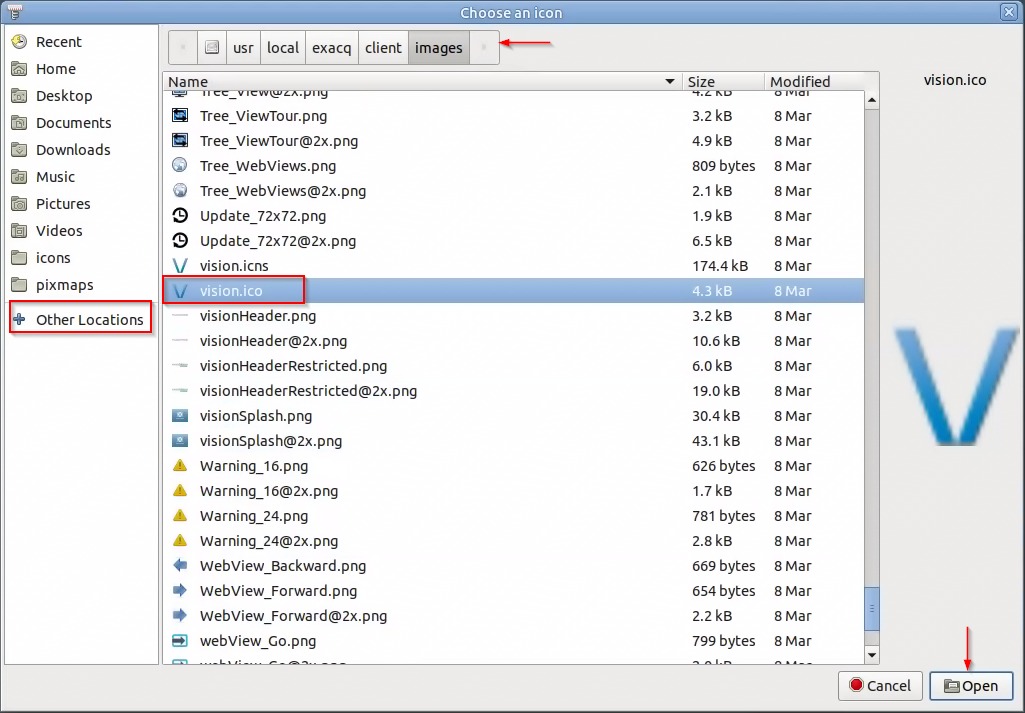
- The exacqVision Client blue V icon should appear
- Click Ok to close the Create Launcher window and return to the desktop
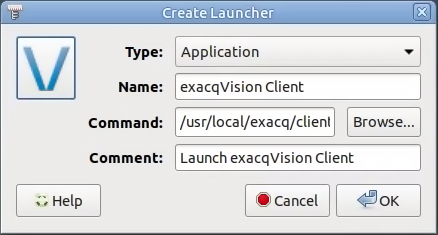
- The exacqVision Client shortcut should now be on the desktop
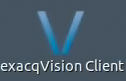
<br>