I have seen this on two different devices, 2N Force IP and 2N Solo IP
You will need perform the following steps
Go in to the cameras Web GUI under Services
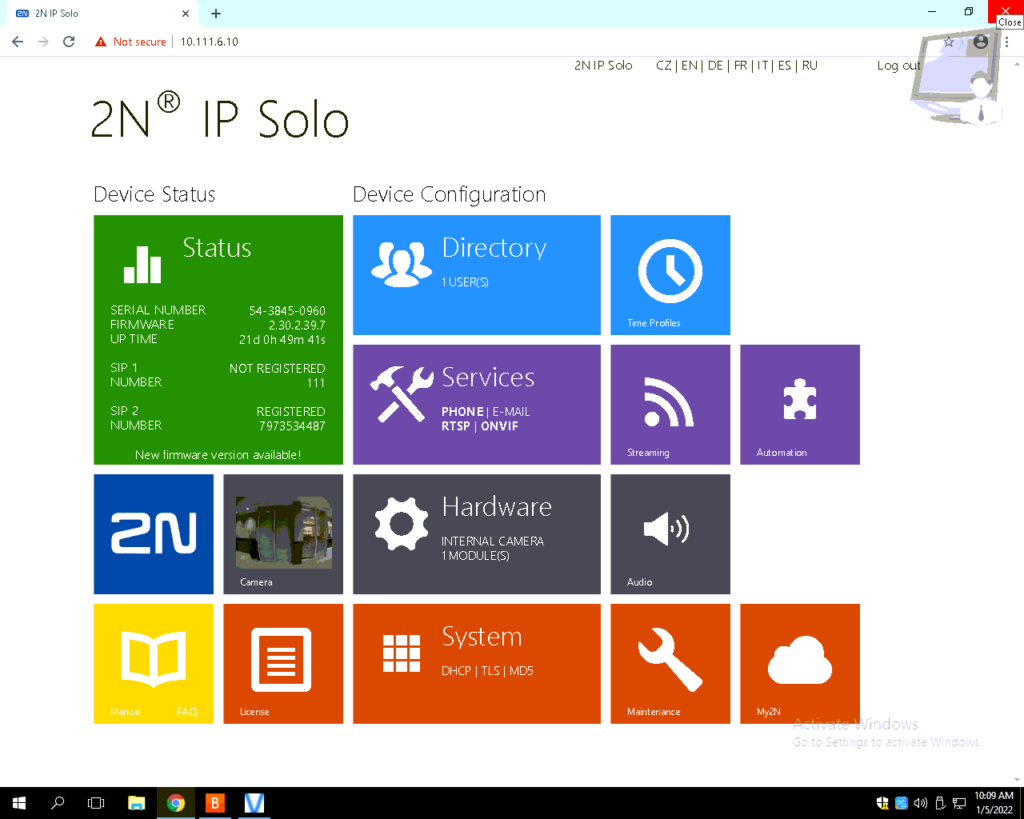
Then click on Automation
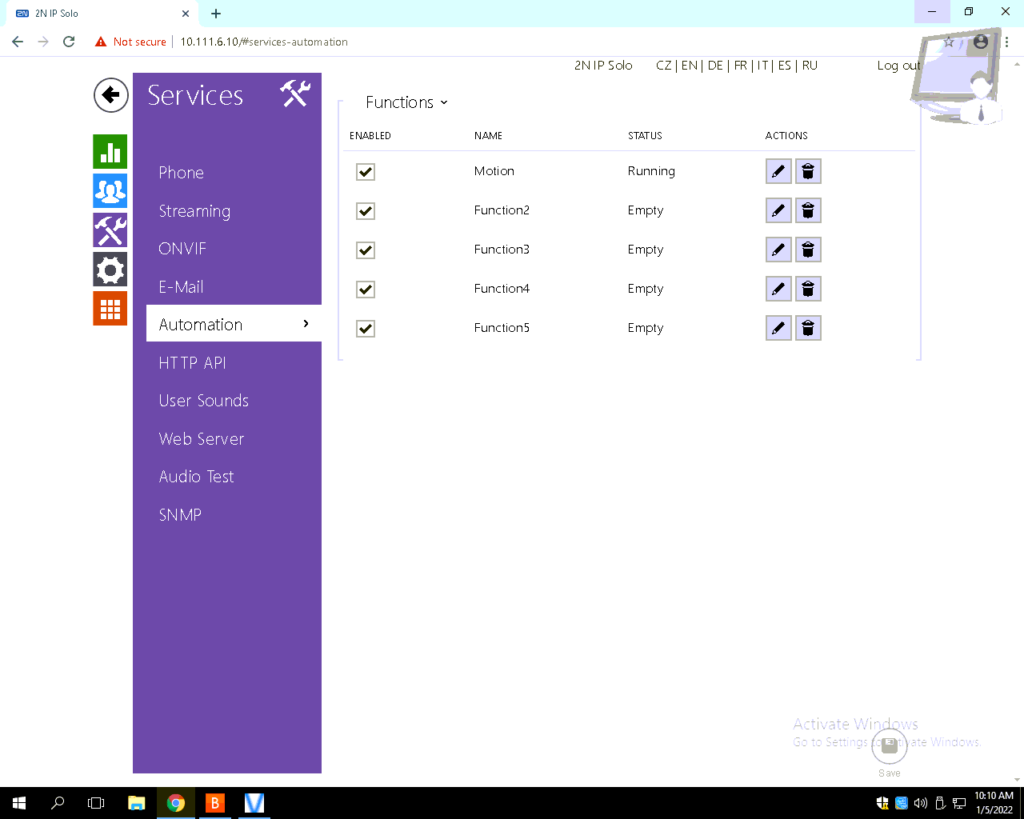
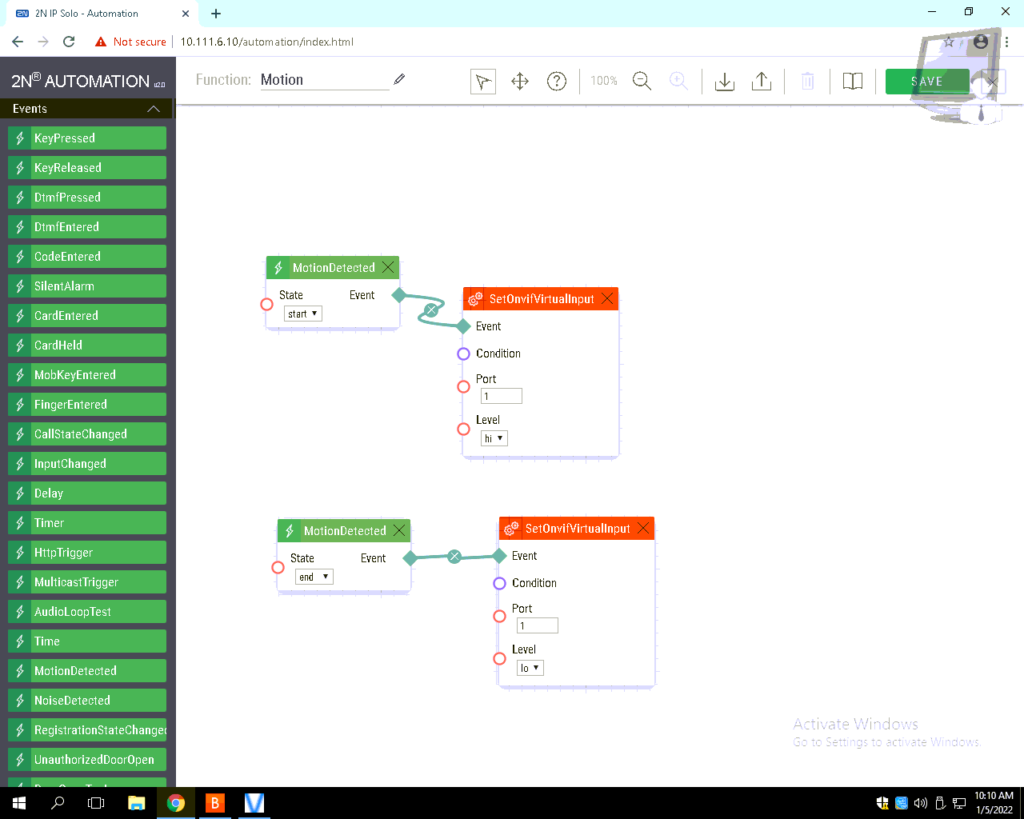
-Click on Events at the top of the list and pick an input from the next group.
-Pick the one called SetOnvifVirtualInput and drag it over to the drawing board.
-Set the State of the MotionDetected box to Start
-Draw a connector line from Event to Event
-Set the port to 1
-Set Level to Hi
Repeat the process
-Under Events, drag the Event titled MotionDetected over to the drawing board on the right
-Click on Events at the top of the list and pick an input from the next group.
-Pick the one called SetOnvifVirtualInput and drag it over to the drawing board.
-Set the State of the MotionDetected box to End
-Draw a connector line from Event to Event
-Set the port to 1
-Set Level to Lo
Click on SAVE in the top right corner
Under Add IP Cameras, disable the device and Re-enable the device
Test to see if it is detecting motion correctly now