When setting up email notifications to work with a IP Camera Connection event there is setting in the Notifications to send on the event start and end.
Once the Email Profile has been tested and confirmed to be working we need to set up 2 rules for this to work properly
- Event Linking
To set up the trigger to allow the notification to work we must set up an Event linking event.
In this Example we are using a single camera to to send an email when the camera disconnects and reconnects to the server. The email profile will send out an email that will show the start of the event and the end of the event with a Start and End status in the email that is receive.
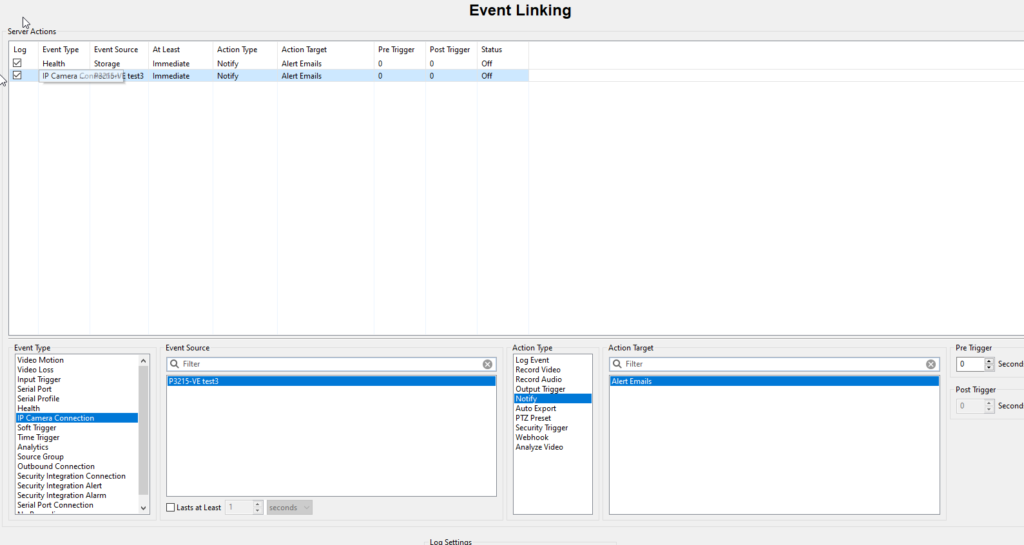
The event rule should be set similar to the picture above.
Event Type: IP Camera Connection
Event Source: Is the camera that you want to monitor.
Action Type: Notify (the Email Notifications)
Action Target: The Email Profile Created in the Notifications section. Alert Emails.
Notification Email Message Profiles
To configure your email profile Page correctly to send the notifications with a start and an end see the picture below.
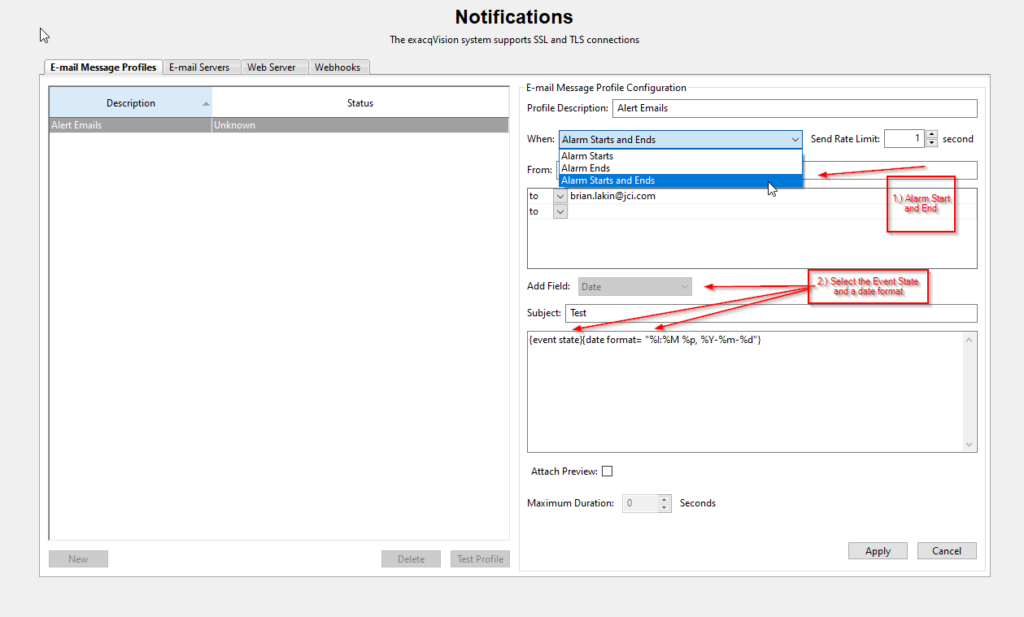
When setting up the Email Message Profile Page there are 2 things we need to make sure are selected from the menu options.
1.Make sure to Select the WHEN drop down menu and select Alarm Starts and Ends. (If you want only on start select Alarm Start)
2. In the Add Field drop down menu select EVENT STATE and a Date format.
When the event is triggered the email profile will send an email out on the start of that event and then at the end of that event.