Description
A watchlist will display a visual notification about abnormal events from system components such as a relays, inputs, elevators and doors. It can also send email notifications via a SMTP/POP3 connection (non-SSL/TLS).
Entrapass Web
Navigate to the Operation menu and select Door
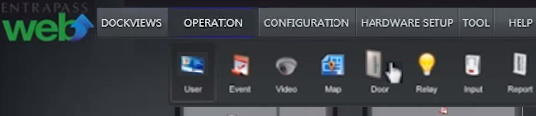
Click on the eyeball icon of desired system component.

The timeline on the bottom will now generate visual notifications.
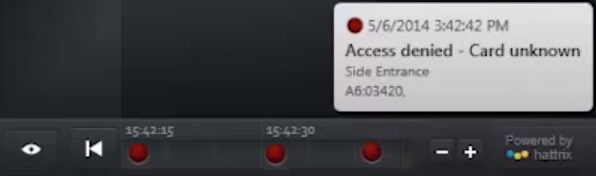
Right click on the timeline visual notification to display interactive options.
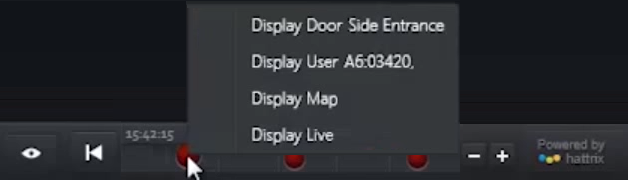
Left click on the timeline eyeball icon to enable or disable email notifications.
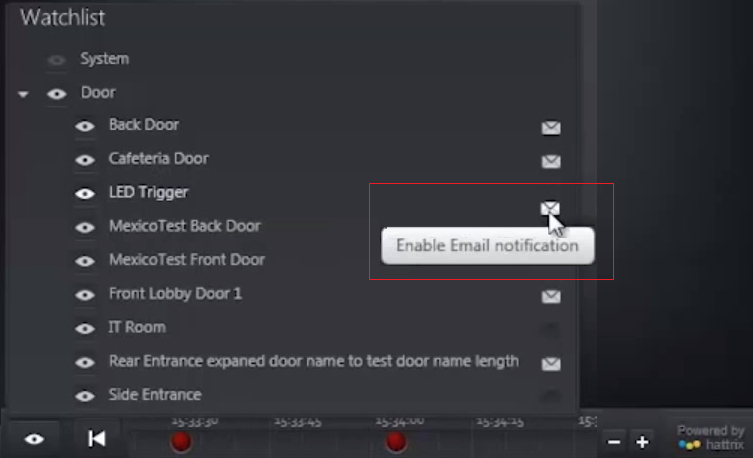
Click on Tool menu to adjust email recipients and schedule.
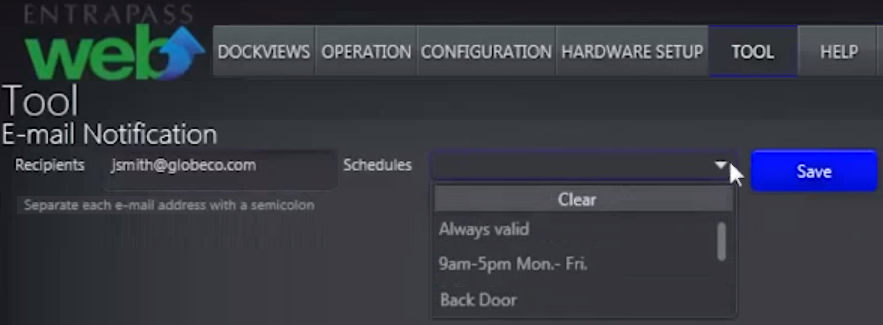
<br>
Create-an-Email-Notification-Watchlist-in-Entrapass-Web.pdf