Description
The security of employees and properties depend on managing access.
You must create a schedule before defining access levels.
<br>
Entrapass Web
Navigate to the Configuration menu and select Access Level
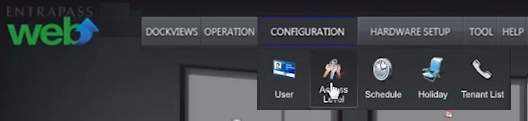
Specify Site for new access level.
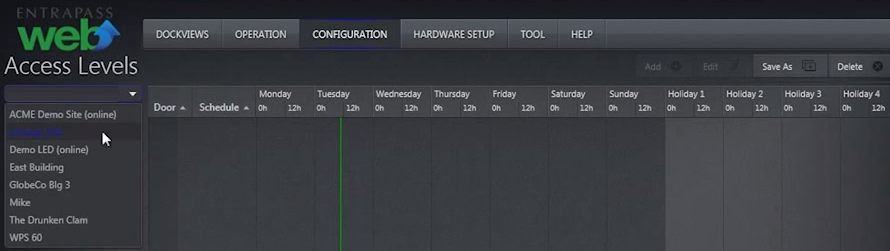
Click Add button to configure a new access level.
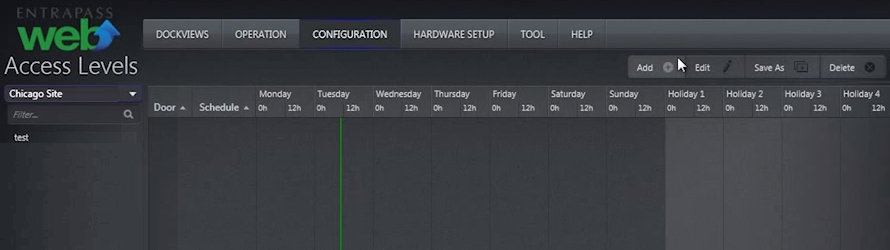
Give the new access level a name.
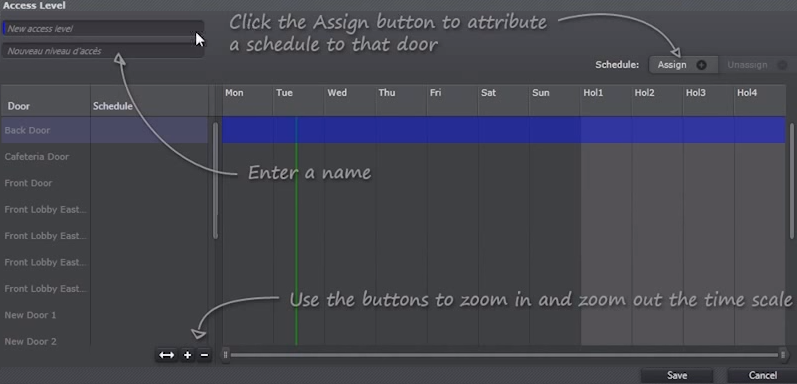
Select desired door to assign an existing schedule (cannot create new schedule here).
Click Assign button.
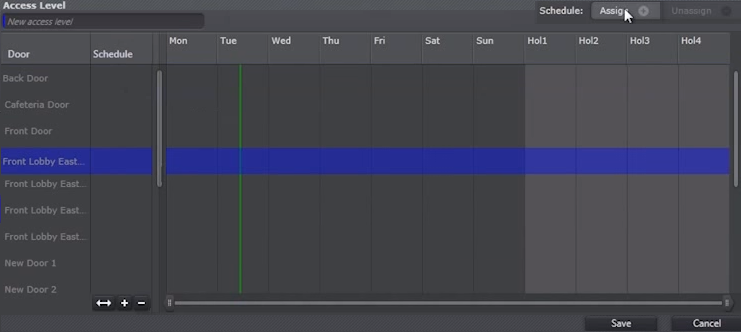
A new access level is now in effect after applying a schedule to a door.
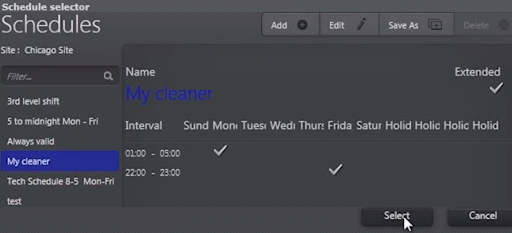
A new access level is now in effect after applying a schedule to a door.

<br>
Create-an-Access-Level-in-Entrapass-Web.pdf