Description
You must create a schedule before defining user access levels and assigning unlock times to doors.
The security of employees and properties is achieved by configuring schedules properly.
<br>
Entrapass Web
Navigate to the Configuration menu and select Schedule
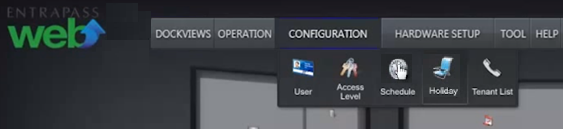
Specify Site for new schedule.
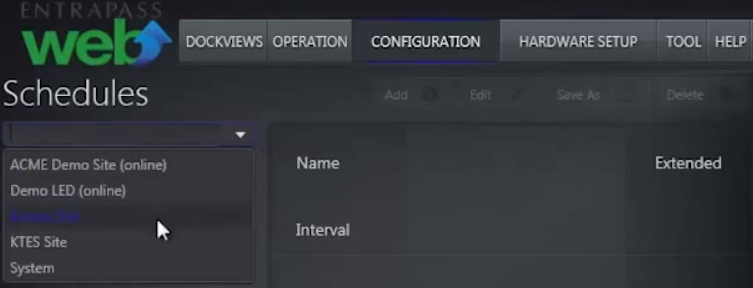
Click Add button to configure a new schedule.
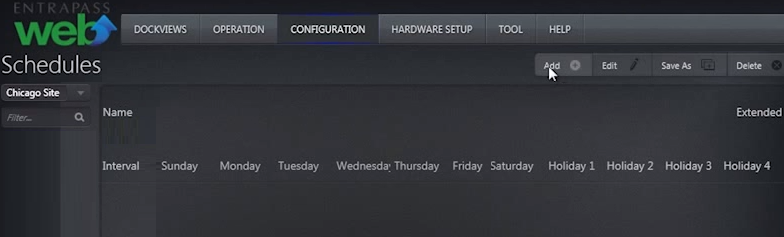
Drag the time line pointers to define range of hours.
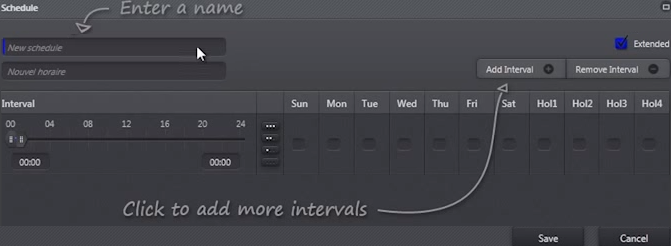
Place a check mark in the empty boxes to select days.
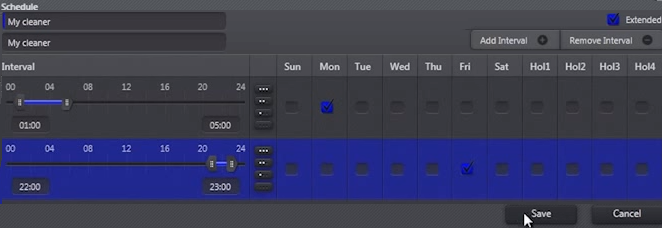
The new schedule is now active within the designated parameters.Verify new schedule is configured properly.
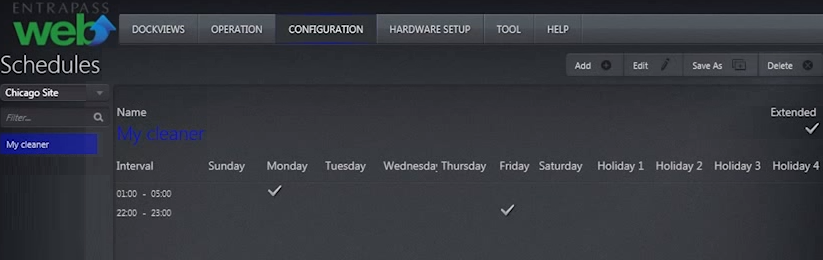
<br>
Create-a-Schedule-in-Entrapass-Web.pdf