Description
There are four types of reports available:
* Quick Reports filters events such as access, time, attendance, doors, logins, operations, etc.
* User List filters cards such as card type, card number, username, company, department, etc.
* Component List filters access levels, doors, controllers, relays, inputs, etc.
* Custom Reports schedules and automates future dates.
<br>
Entrapass Web
1.Navigate to the Operation menu and select Report

2.Select a Report type.
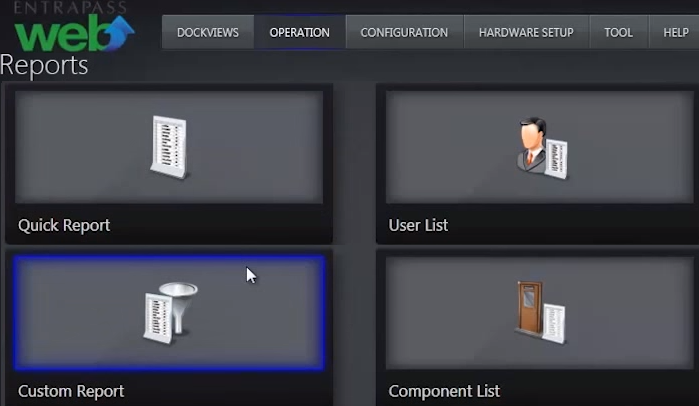
3.Choose filter option for report.
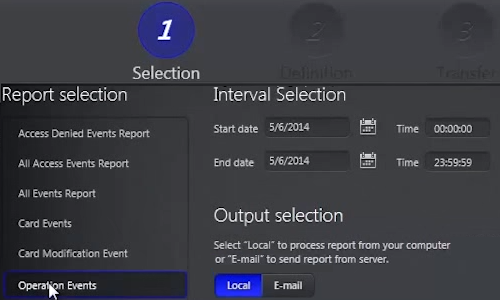
4.Choose a date range for report.
Save report to the computer or send to an email address.
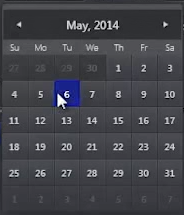
5.Depending on the type and length of report, it may take a few moments to complete.
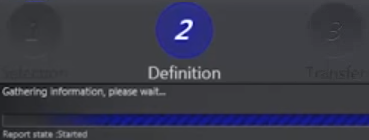
6.You can customize the report if you save it to the computer with local option.
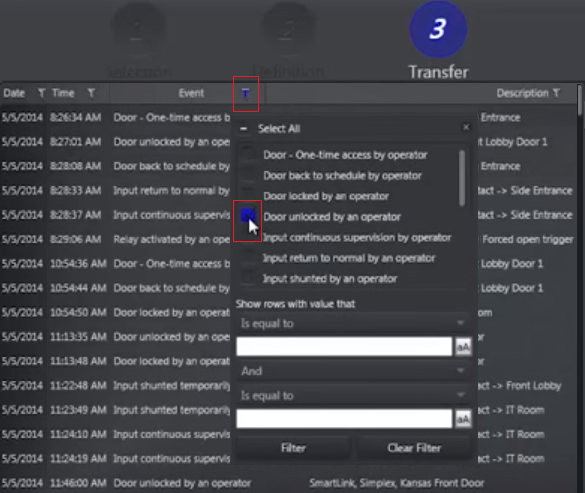
7.Save it the computer as .PDF or .XLS file or print the report.
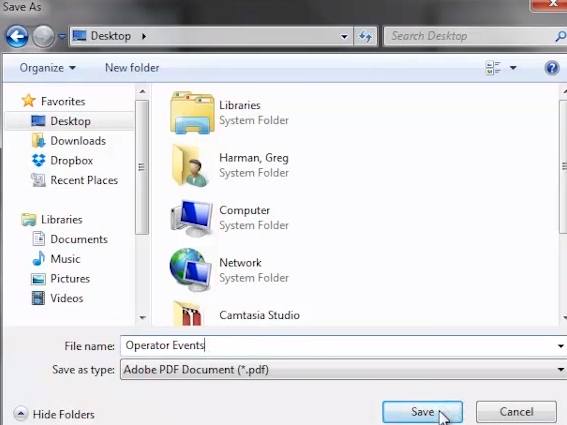
8.The report has been created.
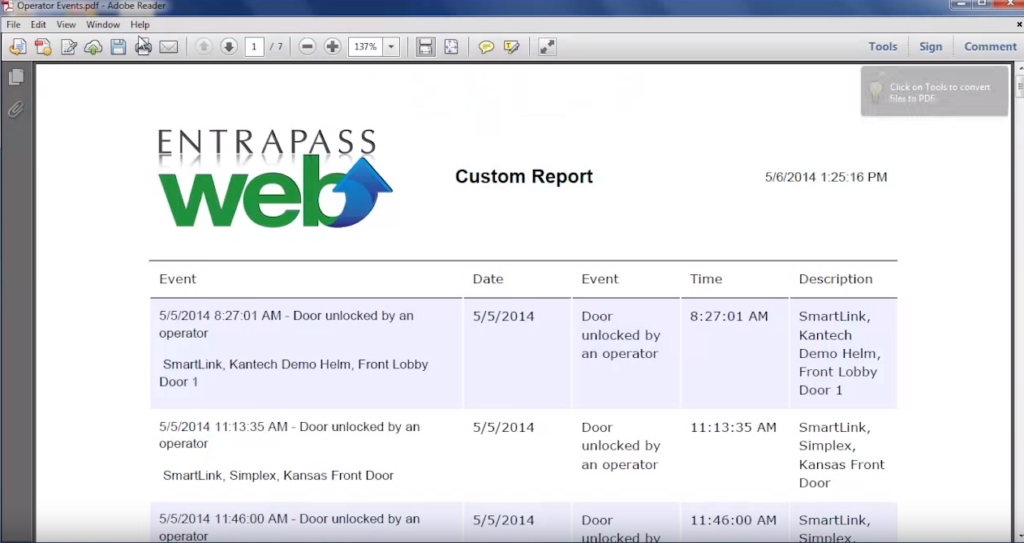
<br>
Create-a-Report-in-Entrapass-Web.pdf