Choose the “Easy Support Video” link below to watch a video on how to submit support diagnostics and open a support case from the ExacqVision Client or see step-by-step instructions below.
Exporting Diagnostics
- Choose the Help (?) symbol at the upper right hand corner next to the ExacqVision logo.<br><br>
- Choose Support Diagnostics.
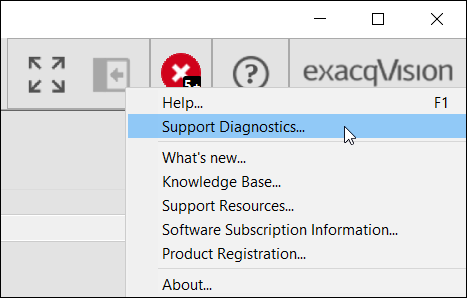 <br><br>
<br><br> - The Support Diagnostics popup will start with basic options.
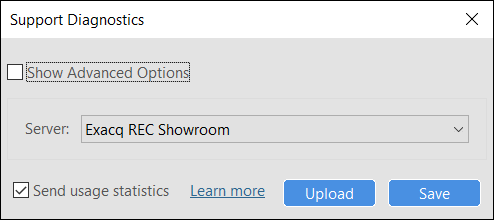
Note: The default Support Diagnostics option will collect:- Server License Key
- Server Configuration Files
- Verbose Server Logs
The ‘Send Usage Statistics’ option on the Support Diagnostics dialogue provides anonymous and non-sensitive information to the manufacturer about how cameras and ExacqVision features are used on the system.<br><br>
- Choose “Show Advanced Options” for more options.
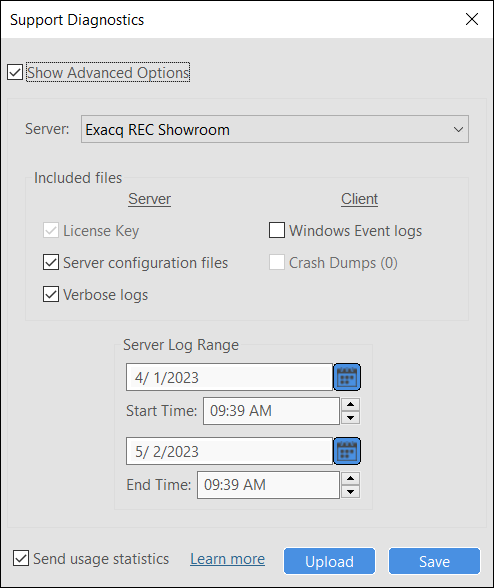
Note: Checkboxes under ‘Client’ will include OS logs from the client machine.<br><br> - If connected to more than one ExacqVision server, you can choose which server to pull the logs from.
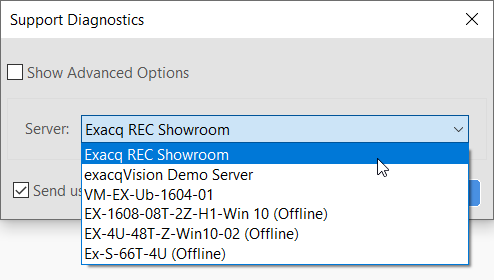 <br><br>
<br><br>
Submitting Diagnostics
- Once your options are chosen, you have the choice to Save the diagnostics export locally, or to upload the export to Exacq and create a ticket.
- If you select ‘Upload’, it will “zip” all the information and upload the file to our Support Request Form. In addition, it will auto-fill the System Information section for you. Please complete the remainder of the form and choose ‘Submit Email Form’.
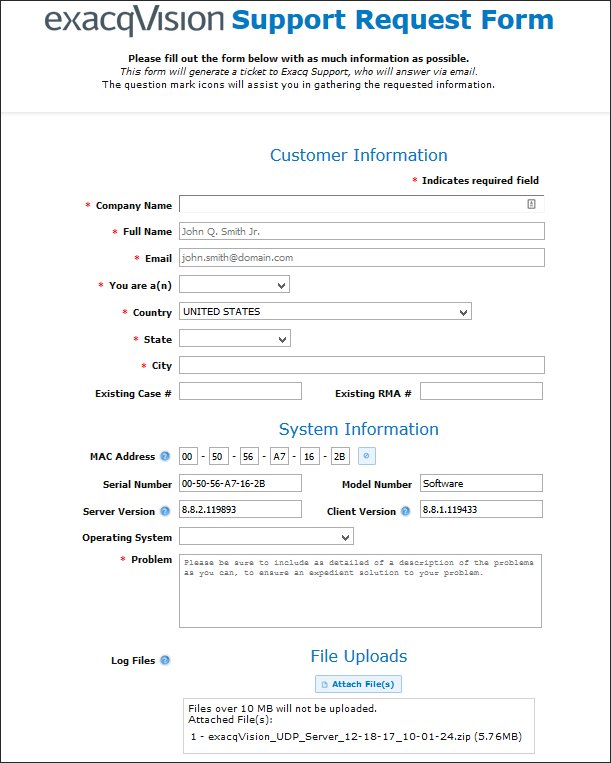 <br><br>
<br><br> - If the file is large than 10 MB, you will need to save the diagnostics export file locally and submit the file to Exacq by other means. Contact the Exacq Support technician you are working with to request a link to upload your file.
- If you select ‘Upload’, it will “zip” all the information and upload the file to our Support Request Form. In addition, it will auto-fill the System Information section for you. Please complete the remainder of the form and choose ‘Submit Email Form’.
<br>